Microsoft Word Features Rarely Known But Very Useful -Hello Friends, Welcome Back to Techgarv. In This Post, I’m Telling You About Microsoft Word Features.
The use of Microsoft Office Word software is already very popular in Indonesia for typing or creating documents, many schools and internet cafes have installed this Microsoft Word software program.
Microsoft Word Features Rarely Known But Very Useful
Even though some of them use pirated programs that are illegal in view of the license, in essence, Microsoft Word is very popular in use.
Read more:
- How to Create Landscape on a Specific Page in MS Word
- 4 Ways to Shrink Ms. File Size Word Becomes Lighter
- 12 Ways to Fix Laptops Cannot Connect to WiFi
Microsoft Word Features
With it, it is very easy for us to create documents. If in the past, you used a manual typewriter to create a letter or document, the results of which were also not neat and a little messy, then the available Microsoft Word features would make it very easy for us.
Even though in fact there are some features of Microsoft Word features that are rarely known by people.
Oh yes, you also need to know beforehand that the MS Word features that I will show you below can also apply to Microsoft versions 2010, 2013, and even 2016.
So, what are these features? The following below is the explanation:
1. Block Text Quickly
You can block text easily and quickly, which is generally by pressing and holding the left mouse click, then dragging to the desired part.
Another way is to press and hold the shift key on the keyboard, then click on the end you want to select so that the text is blocked in the end.
However, this method is still considered a waste of time, which is a fast way to block text on MS. Word is by left-clicking three times.
Then later we can block a full paragraph and it only takes one second, but this method cannot be used to select specific sections.
2. Move to the Previous Area
Move to the last or previous work area quickly, which is useful when you click the wrong one so that the work area in Ms. Word moves. Now, to return, you can do the combination Shift + F5 key.
The case that often occurs, is when working on a document but accidentally switches to another page because of a wrong click. So to solve it quickly, by pressing Shift + F5 on the keyboard, you will automatically be directed to the previous work area.
3. Change the Case Letter Quickly
The Shift + F3 shortcut keys can be used to speed up the article writing process.
Especially when you want to write a new subject or article title, the Shift + F3 key combination can be used to change the selected letters to uppercase or lowercase letters as a whole. It can also be only the uppercase letter (of a word).
4. Block some text in the middle of a paragraph, then color it
If you want to color some text in the middle of a paragraph with a different color, then there is a feature, which doesn’t hurt to know this cool feature of Ms. Word.
To use it, press the Alt key and block a few words, then you just have to choose a color for the text, by right-clicking, then selecting the font, there you can set it.
5. Adding a Calculator in Word
If you are lazy to open a calculator in Windows, because you open a new program called, then you can add the calculator to MS Word.
Now, to activate it, just click File, then select Options => Quick Access Toolbar.
Then in the box ” choose the command from:”, you select ” All Command “, then add the command “Calculate “, then save. So on the Quick Access Toolbar, you will see a gray circle on the windows in the Ms. Word program.
6. Block 1 Sentence With One Click
Ms. Word provides a very effective feature for blocking text, you just have to press the Ctrl key, then click where you want to block a sentence.
Then later you can block one sentence quickly. One sentence separated by a period (.) And an exclamation point (!)
7. Auto-Update Date and Time
If documents are used repeatedly that only change the date and time, such as a job application letter document, then Ms. Word provides a feature to update the date quickly.
Where is the way, you only need to click on the Insert tab, then select click Date & Time, then tick on “ update automatically ”, before that you are asked to set the type and date format to be used.
Microsoft Word may be a word processing system, which suggests that it’s designed primarily for text-based documents. These are often business reports, student papers, informal notes from a call or a lecture, or letters to friends and relatives.
In Word, you type text and see roughly how it’ll appear on someone else’s display screen or on paper. you’ll change the font, color, size, and other style settings for text using Word’s built-in options. To style multiple sections of text in an equivalent way, like to consistently style headings in a certain way, you’ll create styles that group multiple formatting options into one setting.
Read more:
- How to Backup Gmail Emails to Your Computer Offline Archive
- How to Use the Signal Application on Windows 10 and Mac
Closing:
Those are some of the features of Microsoft Word that you can use for convenience in doing all kinds of work that require you to use Microsoft Word.
Actually, there are still many hidden features of Microsoft Word that are worthy of our users to make it easier to create document files. But for this opportunity, I can only show 8 features.
Don’t forget to bookmark and always visit every day Techgarv.com because you can find here the latest Tech Computer Android games How-to Guide Tips&Tricks Software Review etc, Which we update every day.
Hope it’s useful, Thank You.

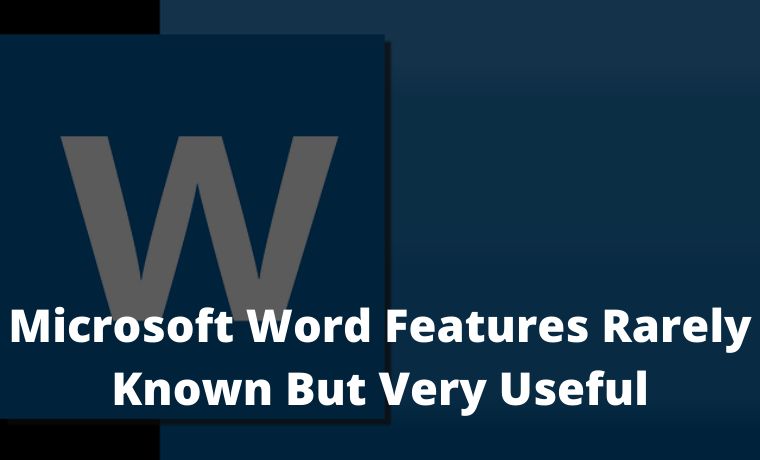


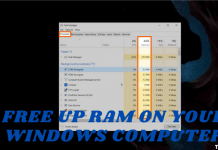


![[Best Way] How to Fix Canon G2010 Error P07 How to Fix Canon G2010 Error P07](https://techgarv.com/wp-content/uploads/2022/07/How-to-Fix-Canon-G2010-Error-P07-100x70.jpg)
![Best Way To Easily Bypass YouTube Age Restriction [2023] Easily Bypass YouTube Age Restriction](https://techgarv.com/wp-content/uploads/2021/10/Easily-Bypass-YouTube-Age-Restriction-100x70.png)
![[Life Long] Free Gmail Account And Password List 2023 Free Gmail account and password list](https://techgarv.com/wp-content/uploads/2022/07/Free-Gmail-account-and-password-list-100x70.jpg)